Example 4 - Add rows and symbols using a counter
This example starts Milestones Professional, creates a new file, and then places text into seven task lines, one per row, and then adds seven symbols using a counter for the month. Note that this program assumes that month is the first position of the sort date format.
|
Public Sub Example4() Dim objmilestones As Object Dim strtemp As String objMilestones = CreateObject("Milestones") With objMilestones .Activate() .use20columns() For ncounter = 1 To 20 .setcolumnproperty(ncounter, "width", 0) .setcolumnproperty(ncounter, "SmartColumn", "none") Next .setcolumnproperty(10, "width", 1) 'Task Column For nCounter = 1 To 7 strTemp = "This is Task Row " + CStr(nCounter) .PutCell(nCounter, 10, strtemp) strtemp = CStr(nCounter + 1) + "/1/2022" .AddSymbol(nCounter, strTemp, nCounter) Next nCounter .setstartandenddates("1/1/2022", "8/31/2022") .Refresh() End With Exit Sub End End Sub |
|
Running this program will produce a chart similar to the one below:
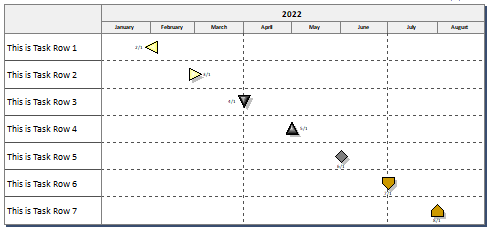
Related Topics